Where is Ad Manager on Facebook?
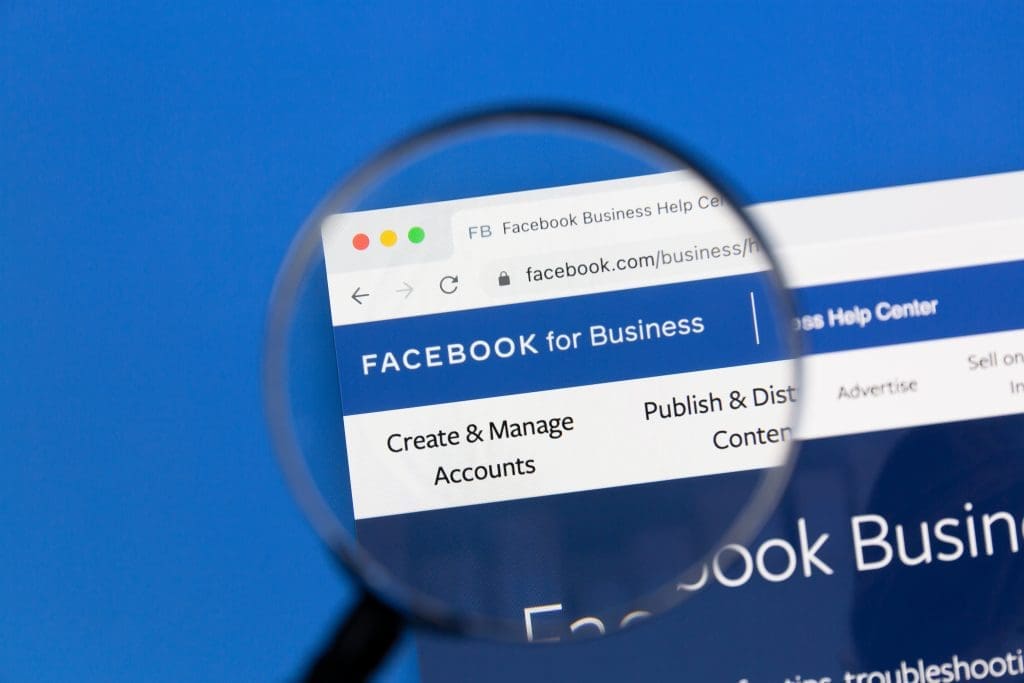
Facebook’s Ad Manager is an essential tool for businesses and marketers to create, manage, and track their Facebook advertising campaigns. It provides a centralized platform where users can access a range of features to optimize their ad performance.
To access Ad Manager on the Facebook page, there are two primary methods:
- Using the Facebook Business Suite: Businesses with a Facebook Business Suite account can access Ad Manager from this platform, which allows them to manage their Facebook and Instagram business accounts in one place.
- Directly through the Ads Manager Website: Users can also access Ad Manager directly through the Ads Manager website, where they can log in with their Facebook credentials to begin managing their ad campaigns.
Once you have accessed Ad Manager, you will find it in several locations within the Facebook interface:
- Menu Bar: Ad Manager is typically accessible from the menu bar on the Facebook homepage. Users can click on the menu icon and select “Ads Manager” to navigate to the Ad Manager platform.
- Facebook Business Suite: If you are using the Facebook Business Suite, you can find Ad Manager within this platform’s interface. Simply navigate to the business tools section and select Ad Manager.
- Bookmarks: Users can bookmark Ad Manager for quicker access in the future. Once bookmarked, it will appear in the left-hand sidebar under the “Explore” section.
- Quick Links: Alternatively, users can access Ad Manager through quick links located in the left-hand sidebar. These shortcuts provide direct access to various features within Ad Manager, such as Campaigns, Ad Sets, Ads, Audience Insights, and Reports.
Once in Ad Manager, navigating the platform is essential for effective Facebook ad campaigns and management. The main sections within Ad Manager include Campaigns, Ad Sets, Ads, Audience Insights, and Reports. Each section serves a specific purpose, allowing users to create, monitor, and analyze their Facebook advertising campaigns in detail.
With the knowledge of where and how to find Ad Manager on Facebook, businesses and advertisers can leverage this powerful tool to optimize their advertising strategies and drive better results.
What is Ad Manager?
Ad Manager is a powerful tool on Facebook that businesses can utilize to create, manage, and analyze their advertising campaigns. It serves as a centralized platform for businesses, offering effective planning, execution, and tracking of ad campaigns. With Ad Manager, businesses can precisely target specific audiences, set budget limits, and strategically choose the placement of their ads across Facebook’s diverse platforms. In addition, this tool provides in-depth analytics and reporting capabilities, empowering businesses to monitor the performance of their ads and make data-driven decisions. Ultimately, Ad Manager presents a comprehensive solution for optimizing advertising efforts on Facebook.
How to Access Ad Manager on Facebook?
Looking to access Ad Manager on Facebook? Get ready to unlock the full potential of Facebook advertising, boost your business, and reach your target audience like never before.
Using the Facebook Business Suite
Using the Facebook Business Suite can be a convenient way to access Ad Manager on Facebook. Here are some steps to get Facebook business manager:
- Log in to your Facebook account and navigate to the Facebook Business Suite.
- Once you are in the Business Suite, locate the navigation menu on the left-hand side of the page.
- Click on the “Ad Manager” option in the menu.
- This will take you to the Ad Manager dashboard where you can manage your ad campaigns, ad sets, and ads.
- From the Ad Manager dashboard, you can create new campaigns, monitor the performance of your ads, and make any necessary adjustments.
- You can also access other features like audience insights and reports to gain more insights into your advertising efforts.
By using the Facebook Business Suite, you can streamline your advertising process and have all the necessary tools and features in one place.
Suggestions:
- Familiarize yourself with the different sections of Ad Manager in order to effectively navigate and utilize its features.
- Take advantage of audience insights to understand your target audience better and optimize your ad targeting.
- Regularly monitor the performance of your ads and make data-driven decisions to optimize your campaigns for better results.
Directly through the Ads Manager Website
To access Ad Manager on Facebook directly through the Ads Manager website, simply make ad account and follow these steps:
- Open your web browser and visit the Facebook website.
- Log in to your Facebook account.
- Once you’re logged in, look for the search bar at the top of the page.
- Type in “Ads Manager” in the search bar.
- From the search results, click on the option that reads “Ads Manager – Manage, optimize, and measure all of your ads in one place”.
- You’ll then be automatically redirected to the Ads Manager website.
- On the Ads Manager website, you’ll find a range of options and features for efficiently managing your Facebook ads.
- To navigate through different sections like Campaigns, Ad Sets, Ads, Audience Insights, and Reports, simply click on the respective tabs in the left-hand menu.
- Each section provides specific actions to create, analyze, and optimize your ad campaigns.
- Utilize the Ads Manager website to access advanced targeting options, monitor ad performance, make campaign adjustments, and gain comprehensive analytic insights.
By accessing Ad Manager directly through the Ads Manager website, you’ll have complete control over your Facebook advertising campaigns, empowering you to enhance the effectiveness of your ads.
Where to Find Ad Manager on Facebook?
The menu bar on Facebook provides easy access to the Ad Manager tool. Here are some key points for ads manager account you to consider:
- Location: The menu bar is located at the top of the Facebook website or mobile app.
- Navigation: Click on the menu icon (three horizontal lines) to expand the menu.
- Visibility: The menu bar is visible on all Facebook pages, allowing quick access to Ad Manager from anywhere on the site.
- Consistency: The menu bar remains fixed at the top of the screen as you scroll, ensuring easy access to Ad Manager at all times.
- Direct link: Ad Manager can be accessed directly from the menu bar by clicking on the “Ad Manager” option.
- Additions: Depending on your account settings and preferences, you might find additional options related to ads and business tools in the menu bar.
- Customization: The menu bar can be personalized and rearranged to prioritize the tools and features you use most frequently.
The menu bar on Facebook offers convenient and straightforward access to Ad Manager, allowing you to efficiently manage your advertising campaigns and monitor the performance of Facebook ad campaigns.
Facebook Business Suite
The Facebook Business Suite is a valuable tool for managing your ads on Facebook.
- It provides a centralized platform for accessing and managing your ad campaigns, ad sets, and ads.
- You can use the Facebook Business Suite to easily monitor the performance of your ads and make necessary adjustments.
- With the Facebook Business Suite, you can also access audience insights to better understand your target audience and optimize your ad targeting.
- One of the key features of the Facebook Business Suite is the ability to create and schedule posts for both Facebook and Instagram, making it easier to maintain a consistent online presence.
- It also allows you to respond to messages and comments from customers directly within the platform, streamlining your communication efforts.
Bookmarks
To access Ad Manager on Facebook, you can use different methods, and one of them is through Bookmarks. Here is a list of information about
- Bookmarks provide quick and easy access to frequently used features within Ad Manager.
- You can add Bookmarks to your Ad Manager by clicking on the “Add to Bookmarks” option in the top-right corner of the feature’s page.
- Bookmarks allow you to create a personalized dashboard of your most important Ad Manager features.
- By utilizing Bookmarks, you can navigate directly to specific sections of Ad Manager without having to go through other menus or options.
- Bookmarks enable you to save time and quickly access the tools and reports that are most relevant to your advertising needs.
By utilizing the Bookmarks feature, you can easily access the specific sections of Ad Manager that are of utmost importance to you. It allows for a more streamlined and efficient navigation experience in Facebook ads manager, ensuring that you can quickly access the tools and reports you need to manage your Facebook ads effectively.
Quick Links
- Quick Links provide easy access to frequently used features in Ad Manager.
- You can find Quick Links by clicking on the Menu Bar at the top of the Ad Manager interface.
- Quick Links allow you to quickly navigate to features such as Campaigns, Ad Sets, Ads, Audience Insights, and Reports.
- By using Quick Links, you can efficiently manage and monitor your advertising campaigns.
- Quick Links streamline the process of accessing specific sections or tools within Ad Manager.
How to Navigate Ad Manager?
If you’re feeling lost in the world of Facebook advertising, fear not! In this section, we’ll dive into the ins and outs of navigating Ad Manager like a pro. From campaigns to ad sets, ads to audience insights, and reports to boost your performance, we’ve got you covered. Get ready to unlock the secrets of Ad Manager and take your Facebook ad game to the next level. Let’s dive in and master the art of navigating this powerful advertising tool!
Campaigns
When navigating Ad Manager on Facebook, the “Campaigns” section plays a crucial role in managing your advertisements effectively.
- Create a New Campaign: In this section, you can easily create a new campaign by selecting your marketing objective, budget, and schedule.
- Manage Existing Ad Manager allows you to view and manage all your existing campaigns in one place. You can conveniently monitor their performance, make adjustments, and optimize your ad spend.
- Set Target Audience: Within the Campaigns section, you can define your target audience by choosing specific demographics, interests, and behaviors. This helps ensure your ads are shown to the right people.
- Analyze Results: Ad Manager provides detailed analytics for each campaign, allowing you to evaluate key metrics such as reach, engagement, and conversions. This data helps you understand the effectiveness of your campaigns and make data-driven decisions for future optimizations.
- Budget and Schedule Management: Campaigns also allow you to set and adjust your budget and schedule. You can allocate funds to different campaigns, control the pacing of your ads, and optimize your spending based on performance.
The Campaigns section in Ad Manager empowers advertisers to create, manage, and track their marketing campaigns on Facebook, ensuring maximum effectiveness and return on investment per ad campaign.
Ad Sets
A crucial component of the Facebook ads account it’s Ad Manager. They allow advertisers to group their ads based on specific criteria. Here’s what you need to know:
- Ad Sets provide a way to organize and manage your ads efficiently.
- With Ad Sets, you can target specific audiences, set budgets, and control the scheduling of your ads.
- Ad Sets enable you to test different ad placements, delivery optimization, and bidding strategies.
- You can create multiple Ad Sets within a campaign to target different demographics or test various messaging.
- Each Ad Set can have its own budget, targeting options, and schedule, providing flexibility in ad management.
- Ad Sets allow you to monitor and analyze the performance of different audience segments or targeting options.
- You can make changes to individual Ad Sets without affecting other aspects of your campaign.
- Ad Sets help optimize your ad delivery by focusing on specific goals or target demographics.
- Facebook’s Ad Manager provides a user-friendly interface to create, edit, and monitor your Ad Sets.
- Ad Sets play a vital role in maximizing the effectiveness of your Facebook advertising campaigns.
By understanding how Ad Sets work and using them effectively, advertisers can achieve better results and optimize their advertising strategies on Facebook.
Ads
Here are some important factors to consider:
- Create compelling content: Craft engaging and visually appealing ads that resonate with your target audience. Use high-quality images or videos and captivating copy to grab attention.
- Target the right audience: Use Facebook’s robust targeting options to reach your desired audience. Take advantage of factors such as demographics, interests, location, and behaviors to ensure your ads are shown to the most relevant people.
- Set clear campaign objectives: Determine the desired outcome for your ads, whether it’s to increase brand awareness, drive website traffic, generate leads, or boost sales. Establish specific goals to measure the success of your campaigns.
- Optimize ad placement: Test different ad placements to identify the most effective ones for your business. Explore options like the Facebook News Feed, Instagram, Messenger, and Audience Network to reach users across different platforms.
- Monitor and analyze performance: Regularly review the performance of your ads using Ad Manager’s reporting tools. Analyze metrics like click-through rates, conversion rates, and return on ad spend to identify areas for improvement and make data-driven decisions.
By considering these factors, you can maximize the impact of your ads on your Facebook users and achieve your marketing objectives. Remember to regularly evaluate and refine your ad strategy to stay ahead in the competitive digital advertising landscape.
Audience Insights
Audience insights are a valuable feature in Ad Manager on Facebook that provides advertisers with valuable information about their target audience. With audience insights, advertisers can gain a deeper understanding of their audience’s demographics, interests, and behaviors. This information can help advertisers create more targeted and effective advertising campaigns, allowing them to reach the right audience with the right message.
Using audience insights, advertisers can discover key details such as the age, gender, location, and language preferences of their target audience. It also provides insights into their interests and behaviors, including what pages they like, their purchase behaviors, and their device usage. This data is essential for advertisers to make data-driven decisions and tailor their ads to reach their desired audience effectively.
By using ad accounts and leveraging audience insights, advertisers can optimize their targeting strategies, ensuring that their ads are seen by the most relevant audience. It allows them to refine their ad campaigns, reach new audiences, and maximize the impact of their advertising efforts.
Audience insights within Ad Manager on Facebook are a powerful tool that provides advertisers with detailed information about their target audience. By utilizing these insights, advertisers can create more targeted ad creative, and effective ads, resulting in improved campaign performance and better reaching their advertising goals.
Reports
- Reports are an essential feature in Facebook Ad Manager that provides valuable insights and data about your advertising campaigns.
- You can access the Reports section in Ad Manager by clicking on the “Reports” tab in the navigation menu.
- Reports allow you to analyze the performance of your campaigns, ad sets, and individual ads.
- You can customize your reports by selecting the specific metrics and dimensions you want to analyze.
- Reports provide data on key metrics such as impressions, reach, clicks, conversions, and cost per result.
To make the most out of the Reports feature, consider the following suggestions:
- Regularly review your reports to identify trends and patterns in your campaign performance.
- Use the data from your reports to optimize your campaigns by making data-driven decisions.
- Compare the performance of different campaigns, ad sets, or ads to understand what strategies are most effective.
- Set up custom reports with the specific metrics and dimensions that are most relevant to your advertising goals.
- Track the performance of your campaigns over time to monitor progress and make necessary adjustments.
